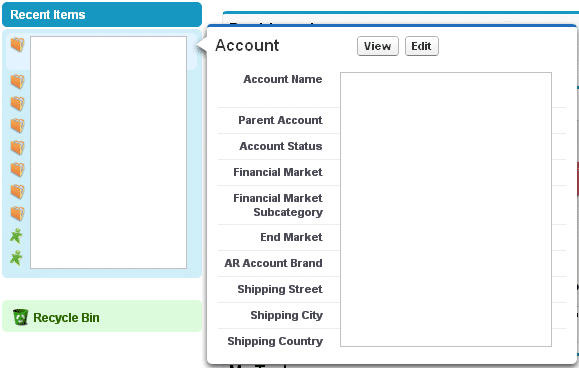Administrators are usually so focused on the big projects and tasks at hand, that we often forget about the little things. That is unfortunate because sometimes the little things can make a big difference. While flashy features like Chatter are great for users, we cannot forget about the basics – those things that actually help users navigate and use the tool successfully without frustration (or at least a little less frustration)!
We all know that sales users don’t like to spend time entering data, search for records and managing their activities. So, here are three basic areas of configuration that I have customized within my org to help users be more successful; providing the information they need, when and where they need it.Do this today and become an Admin Hero to your users!
1. Search Layouts
Search layouts allow you to customize which fields display for users in search results, search filter fields, lookup dialogs and the recent items list. Ensuring that each of these search layouts is up to date with relevant data will make your users happy and more productive by allowing them to quickly and easily find the records they are looking for!

Updates are easy and can be done by clicking Your Name | Setup | Customize, select the appropriate object link, then choose Search Layouts. Remember that you can only select up to 10 columns so make sure that they are meaningful and appropriate for all users across the organization.
2. Related List Properties
Often times administrators ignore or totally forget to make changes to the related lists when creating or modifying a page layout, or when creating new custom objects. Much like search layouts, the columns that display in the related lists are equally as important and should be decided on carefully. One of the features that I really like about the related lists editor is the ability to sort columns. If you always want to records in a certain order, it can be done quite easily and is very handy!

Very simple, and very effective. Click Your Name | Setup | Customize, select the appropriate object link, then choose Page Layouts. Scroll to your related lists, and click the wrench for the related list you would like to edit.
3. Help Text
It is my personal opinion that you cannot have too much help in Salesforce. Help Text (or Hover Hints as my users so affectionately call it) is an easy way to help your users understand what type of data is being requested for a specific field.
It may seem like overkill, but placing Help Text on as many fields as possible helps all users, young and old! It can also help you as the admin know how the field is being used, especially if you do not fill out the field description. Getting creative with your help text will be fun for you and can also help users retain important information about a specific field.
To add help text, click Your Name | Setup | Customize, select the appropriate object link, then choose Fields. Select the field you would like to add the help text to, and click Edit.
What areas have you customized for your organization to help reduce frustration and user performance? Post your comments below!