In Deploying Salesforce for Outlook: What I Learned I discuss the tactics used to deploy the application to my organization as we launched Salesforce. Nearly two years since we launched, and a year after the original post, I thought it would be good to expand on the original and provide some cautionary tales for those considering a deployment of the application.
For many businesses, Outlook is the defacto mail client so it is only natural that Salesforce for Outlook be looked at as the defacto integration client between Salesforce and Outlook. And why not? It is free, it works, and it is fairly easy to use. For most organizations, this option will work well. Here are some of the items to consider when evaluating an Outlook integration.
Understand the Business Requirements
Salesforce for Outlook provides a basic integration between Salesforce and Outlook. Users can add emails to specific records, access Salesforce data directly in Outlook via the side panel, and ensure that all of their contact details are synced across Salesforce, Outlook and their mobile devices. But if your organization needs the ability to create records such as cases, or attach email attachments to a record, then Salesforce for Outlook isn’t for you. Compared to the old Connect for Salesforce, the functionality is still limited. In that case, you may need to look at a 3rd party application. And to be honest, there are several 3rd party applications out there that are better than Salesforce for Outlook. LinkPoint360 is a great example.
The key here is to do your research, and understand what is needed by the business before you embark on the Salesforce for Outlook train.
Think Carefully Through Your Configuration Settings
When setting up your Salesforce for Outlook configuration settings, it is important to understand what you are establishing and how the configuration will impact your data quality. Many of my users wanted to import their contacts into Salesforce without having to type each one. We also wanted to provide the ability to sync contact data between Salesforce and Outlook so that any changes to one record would update the other. As a result, data quality suffered – and my life was consumed data cleansing exercises – and still is.
Many users didn’t cleanse their Outlook data before syncing their contacts (even after being asked to). As a result, we had contacts with missing last names or contact details. There were also some issues with contact duplication, and in some instances, several users had 10 duplicate contacts listed in their phone’s address book due to their settings. As a result, I have spent over a year deduplicating records and fixing contact details in Salesforce – one rep at a time. In the end, we have removed the bi-directional synchronization between the two tools and instead have opted for a one-way push from Salesforce to Outlook where Salesforce is the system of record.
Activate the Side Panel
The side panel is a great new addition to the original functionality. With side panel, users don’t have to fumble around with the highly annoying “Unresolved Items” section where after adding an email to Salesforce, the user then needs to go in and manually associate the email to a record. Instead the user chooses the record to associate with the email and adds it – right from Outlook! It also provides a great quick look at records related to the contact. The downside, is that it seems to take up a decent amount of screen real estate, and it can cause Outlook to act sluggish. This could however just be my computer and network, so test it first to make sure that it plays nice!
Get Ready to Troubleshoot
If you are the primary point of contact for Salesforce, and IT isn’t supporting the Salesforce for Outlook application, you need to ensure that you have the ability to troubleshoot. I am sure that this is the same for any software where you are the primary point of contact, but in my experience, you will be contacted by every single user over the course of time. Since every user has a different setup in Outlook, and they are all using their computers differently, one-to-one troubleshooting will be required. There generally isn’t a one-size-fits-all approach to troubleshooting this application. Ensure that you have a good web-meeting tool which will allow users to show their screen, and preferably, allow you to take control of their PC.
Salesforce for Outlook isn’t a bad application, but it needs a lot of work. Before you deploy the tool, ensure that you know all of the positives and negatives with all aspects of the setup and deployment. This will save you time and headache in the long run!
Have you activated Salesforce for Outlook? Share your experience and helpful tips & tricks by leaving a comment below!

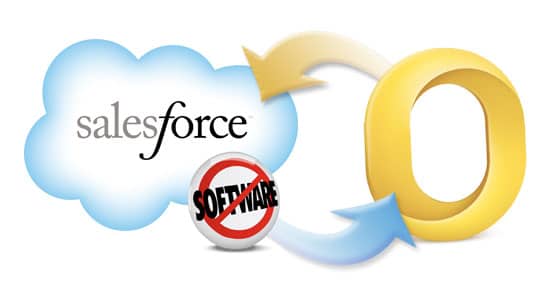
These two posts are awesome, and helping me make some implementation decisions. We are currently using Copy2Contact, but they are changing their licensing model. I see you recommend LinkPoint and know of others; I’ve been struggling to find solid competitors. Any recommendations you have here on other tools that integrate with Office 2013/Win8 would be helpful.
LikeLike
Teresa, thanks for the comments! I am not familiar with that application, but I would say that it will depend on your business requirements. When looking at Copy2Contact, I noticed that there is some overlap with LinkPoint, but it also has some functionality of a tool like FullContact (http://fullcontact.com/). Best advice is review the business needs, and find the appropriate solution. Good luck!
LikeLike
Brent – wondering if you are having success with the newest update to the Side Panel (that is supposed to add back the “send and add” functionality” by adding the panel to the compose messages)
If we respond to existing messages (with the recipient already in the TO field) the side panel does not display the person instead this message:
“After you add a recipient to your email, we’ll display them here”
If we remove the person from TO and then add them again, it DOES work and displays the person. (not ideal behavior)
This seems to be a bug. I logged a case with SFDC and they very vague about the issue (just passed me files of an older version) — not confirming it is something to be fixed. I can’t find anyone else reporting this!
Thanks…
LikeLike
Sarah, thanks for your comment! Unfortunately, I haven’t had any issues but I also have a limited number of users on the side panel – haven’t heard of any issues. I would recommend deleting all files related to Salesforce for Outlook and do a totally clean install (if you haven’t already) to see if that fixes things.
Check out these 2 articles:
Uninstalling Salesforce for Outlook: https://help.salesforce.com/apex/HTViewHelpDoc?id=outlookcrm_uninstall.htm&language=en
How to completely uninstall and reinstall Salesforce for Outlook: https://help.salesforce.com/HTViewSolution?id=000003884&language=en_US
Good luck!
LikeLike
Hi Brent,
Thank you so much for your blog with so many useful information 🙂
In my company I am trying to have Salesforce for Outlook implemented on our sales teams PC, but the marketing service refuses to hear about automatic sync. It seems that the ability to create SFDC contacts from Outlook would skip the ability to opt-out of emails, which is a legal issue as long as we send mass emails.
As I don’t have access to the plugin to try all the configuration, I am quite confused about what can we do or not with Salesforce for Outlook. Could you please enlighten me about this issue ?
LikeLike
You should have access to Salesforce for Outlook in a sandbox or free developer account. I would highly encourage you to set up the application in one of those two environments to test. There are a number of setup options which includes a company default set of settings. This could include preventing any users from syncing contact, or syncing contacts from Salesforce to Outlook only. This is a great document from Salesforce which helps to describe your options and walks through the setup process. This should help to answer your questions! http://na3.salesforce.com/help/pdfs/en/sfo_getting_started_guide.pdf
LikeLike
Hi Brent,thank you for the very usuful informations, Qucik question, have you had any problems (during both way sync for contacts – we are on the pilot right now) about Country sync errors? In outlook, US defaults to United States of America, in Salesforce we have United States. The error accurs when new contact is manually selected to sync with SFDC. Any feedback will be much appriciated.
Our pilot configuration for contacts:Contacts Sync both ways Outlook always wins
LikeLike
Hi Kasia. I have not run into that issue before. If you are using the standard text field in Salesforce without any validation rules then this shouldn’t be a problem. Initially, I had contacts syncing both ways by default but what we found was that the contact records in Outlook were highly incomplete and inaccurate. This caused a TON of dirty data in Salesforce and actually made our sales folks angry. So, we allowed our users to choose if they wanted to sync contacts or not and if so, they only had one option: Salesforce to Outlook. This helped quite a bit and after doing a multi-month cleaning project, everyone was back in shape.
LikeLike
Hi Brent…Any suggestions on re-installing SF4O for a user that gets a new laptop? The user originally had SF4O setup and syncing with outlook. So, the issue is they have to re-sync all their contact information from Outlook and reassign them to their Accounts? This is a lot of re-work and does not make for a happy customer. Any ideas, thoughts or suggestions? Maybe copy over the Salesforce folder from the old PC the the new PC?
LikeLike
Hi Andy! Some of this will depend on your configuration. Assuming that there are no changes to the Salesforce for Outlook configuration, and the users Outlook data was transferred correctly to the new PC, there shouldn’t be much of an issue. However, I can’t guarantee that.
This is why I fully recommend that Salesforce is the master for Contacts (if you even allow syncing). This forces the user to maintain the contact information in Salesforce so that it isn’t lost, and there is no duplication between the two systems.
If possible, have IT copy all of the Salesforce related folders to the new PC as you suggest and see if that prevents any additional issues. Good luck!
LikeLike
Hi Brent…Thanks for your comments. This helps me confirm my thoughts on the best way to setup our configuration. The only problem is that most users like to add all of their contacts directly to Outlook via their phone. Right now we have a 2 way sync and Outlook Wins.
LikeLike
Hi
I have a question if iam running multiple instances of salesforce is it possible to sync the contats from outlook to respective instance of salesforce
LikeLike
Hi Bobby – thanks for the question. Salesforce for Outlook doesn’t work across orgs. Users must authenticate for a single org and the synchronization works based on the Outlook Configuration for that org. If you are looking to migrate contacts between orgs, that would require a data migration.
LikeLike
Hello Brent. Since 2014, did it approve or Still the sames Issues? Also how could I deploy the plug in to all (instead of each one need to download the plug in individually?). THANKS A LOT
LikeLike
The plugin has come a very long way since the writing of this article and I think it’s much more stable than it was when I published this. You can deploy the app to multiple users using the .msi installer. I’m not familiar with the “how” as I provided the details to IT int he past and they managed the deployment. I hope that helps!
LikeLike
Hi Brent. I’m wondering if you have worked with clients in establishing *how* they plan to use the Email attachment function. We are struggling in our company because the Sales team finds it very convenient to highlight an email and attach it to the Salesforce contact all within Outlook. They love the ease. However, the good and the bad come over in the email (headers, signatures, non-important parts of the email, etc) and when we report out on Activities in Salesforce, it can be visually difficult to wade through the pertinent vs non-essential information. The directors only want to see concise recaps. Any tips on best practices for attaching emails that helps those on the ground doing the work and those who want to know what is happening at a higher level? Thanks for your posts. They are always so helpful!
LikeLike
Hi Evelyn! If you want a concise recap of the email, the best way is to attach the email towards the end of the email thread. However, this is a training issue and won’t really provide the outcome directors are looking for. Unfortunately, it’s near impossible to train to 100% adoption on a specific process when it comes to attaching emails. You can set up best practices, but aside from that, it’s hard to get users to do something specific with email integration. One thing you could look at doing is add a field to the activity that flags the activity as import and that field could be used as a filter in activity reporting to help weed out the non-essential emails. But, this again requires users to go in and check the box once the email has been added.
LikeLike
Hi, thank you for your article.
I have a lot of issue with this plugin. Tested on four different PC with different configurations (windows 7 – windows 10 etc…)
Sometimes it works for a couple of days, then it make outlook crash after this time.
It slow incredibly outlook.
Most of the time, it just does not load at all.
I don’t know what to tell to my clients. It just looks not serious and unstable for them.
Is their any other plugin that do the work ?
LikeLike
It’s not my first choice, I’ll say that much! Unfortunately, I haven’t found any specific settings that seem to improve overall performance. Since it’s a software install, there are a TON of variables, and each PC will be different. There are some instances where this is the only option, but I would encourage you to look at some of the newer alternatives like Lightning for Outlook or paid 3rd party apps.
LikeLike
Hi Brent,
thanks for your blog. I’ve actually a question in regards the customized fields sync. Ive setup in the SF outlook configuration a few sf customized fields and linked them to Outlook fields (RadioTelephoneNumber, PagerNumber, Email3Address, etc)
Surprisingly, not all of them work. Did you had any experience on this?
Moreover, when there is a one way sync (SF to Outlook) and a contact is deleted from Outlook, does SF Outlook Connector should bring it back?
Looking forward to hearing from you.
Have a great day!
Poy
LikeLike
I haven’t done anything specifically with the mapping of custom fields from Outlook to Salesforce, so I can’t speak to that aspect, but I have seen instances where Contacts sync back to either Salesforce or Outlook based on a combination of permissions between Outlook and the users mobile device, and Outlook and Salesforce. It’s possible that the record was deleted, but it synced back from one of these other tools or systems.
LikeLike